Internet Explorer: How to Increase the Number of Simultaneous Downloads
Internet Explorer currently has a limitation on the number of simultaneous downloads at 2. This can be a very annoying problem for those who like to download more of two files and do not use any download.
In order to remove this limitation you must to make some small changes in Registry file. To do that follow next steps:
1. Click on Start. Go to run and type in regedit. If you are using Vista, type regedit in the search bar. Or type in windows key + R to launch the run prompt and then type in regedit:
 2. Once you are in the Registry Editor, navigate to this key
2. Once you are in the Registry Editor, navigate to this key
HKEY_CURRENT_USER \ Software \ Microsoft \ Windows \ CurrentVersion \ Internet Settings
3. Now, you need to create a new DWord (32-bit) value by going to Edit > New > DWORD (32 Bit) VALUE. Name it MaxConnectionsPer1_0Server (The 0 on the left of Server is a zero):
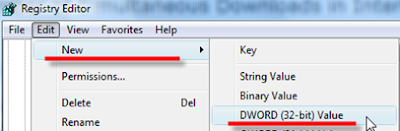 4. Double click this entry and modify the value to 3. (Substitute 3 for the preferred maximum number of downloads you wish. This could be 5 or 500 depending on you. Recommend is 5).
4. Double click this entry and modify the value to 3. (Substitute 3 for the preferred maximum number of downloads you wish. This could be 5 or 500 depending on you. Recommend is 5).
5. Create another DWord: MaxConnectionsPerServer . You again need to double click this entry and change its value to 3. Like above the number 3 could be anything you wish. The number defines the maximum number of simultaneous downloads you wish to set in Internet Explorer. Set the value of this DWord to the same number as in step 4.

Tags | Browsers, Internet, Speed Up, Tips and Tricks, Windows





