Windows XP – Slow Windows Shutdown
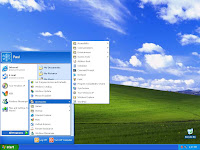 This problem can be caused by slow-running programs not shutting down in proper order. It can also be caused by background processes from spyware or keyloggers.
This problem can be caused by slow-running programs not shutting down in proper order. It can also be caused by background processes from spyware or keyloggers.
The first solution to try is to shut down using the Windows Task Manager (CTRL+ALT+DEL). Select the Shutdown Menu.
If you have no other computer issues, this may solve the problem. Use the Task Manager for a day or two to shut down your computer. It will “re-teach” your system the proper way and order in which to shut down its programs.
The second solutions is to update all of your cleaning and protection software, then run them all and restart your system. But if all else fails, you can always just keep using the Task Manager to shut down.
The third solution is more radical solution to fix the slow windows shutdown process forever. This is for more advanced users.
Open REGEDIT. Click on Start/ Run and type ”regedit” without quotes and click ”OK”… Navigate to ‘HKEY_CURRENT_USER\Control Panel\Desktop\’
Highlight the ‘WaitToKillAppTimeout’ value.
Set it to ’1000′ (the default should be 20000).
Now highlight the ‘HungAppTimeout’ value
Set it to ’1000′ also.
The second part of this tip changes the same settings, this time for all users on the system.
Navigate to ‘HKEY_USERS\.DEFAULT\Control Panel\Desktop’
Highlight the ‘WaitToKillAppTimeout’ value.
Set it to ’1000′ (the default should be 20000).
Now highlight the ‘HungAppTimeout’ value.
Set it to ’1000′ also.
In the third part of this tip, we will alter a second registry setting to decrease the amount of time Windows XP will wait before shutting down active services after receiving a shut down command.
Open REGEDIT and navigate to ‘HKEY_LOCAL_MACHINE\System\CurrentControlSet\Control\’
Highlight the value ‘WaitToKillServiceTimeout’
Change this value to ’1000.’
This should help to considerably speed up the time windows XP takes to shut itself down
Auto kill tasks on shutdown
To allow Windows XP to close non-responsive applications automatically upon shutdown:
Open REGEDIT and navigate to ‘HKEY_CURRENT_USER\Control Panel\Desktop’
Highlight the value ‘AutoEndTasks.’
Change the value to ’1′
Also ‘HKEY_USERS\.DEFAULT\Control Panel\Desktop’
Highlight the value ‘AutoEndTasks.’
Change the value to ’1′
XP will now be able to close hung applications without user input during the shutdown process.
Now you should be able to shutdown Windows in less than 15 seconds.






very helpful, I gonna try this solution. I have this problem in my laptop.
The more files and programs that are required at startup, the greater the likelihood of experiencing slow windows startup.As your computer tries to locate, open and run the programs required to start your computer, it relies on the speed of your hard drive to help the process. A full or fragmented hard drive takes much longer to locate information. Because of this, you want to make sure your hard drive isn’t cram packed, or fragmented.